To develop a standalone desktop GUI application by using eclipse RCP, exporting it to be a product is necessary. This tutorial is about how to use the Eclipse Product export wizard to generate executable stand-alone desktop application.
This article assumes that you know how to build a plug-in project by using eclipse RCP wizard. Here is a post about how to do it and how each part plays a role.
Steps:
1. Right click on the project
New -> Product Configuration
Let product name to be: myFirstProductName (In this way we can easily track where this name will go in the xml file)
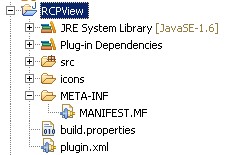
2. Now you have a product configuration and the overview page shows up.
At the bottom, there are tabs like Overview, Dependencies, Configuration, Launching, Splash, Branding, Licensing. Each of them will be explained individually below.
3. Overview
In “Product Definition” section”, click the “new” button and fill up the popup window:

4. Dependencies
Under dependencies tab, first add “RCPView” which is the plug-in created, and then click “Add Required Plug-ins”.
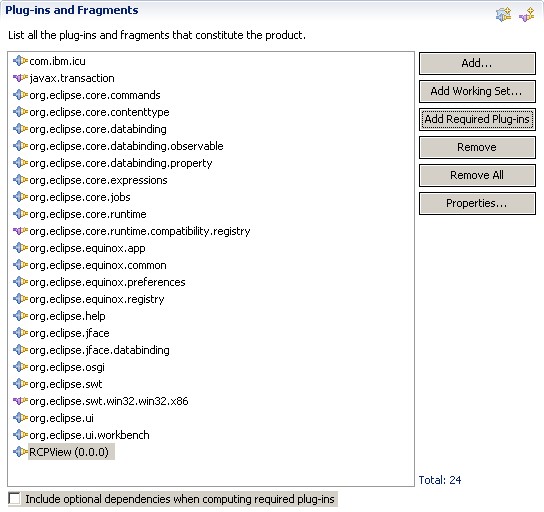
5. Test what so far
Under Overview tab, click the link “Eclipse Product export wizard” under “Exporting section”.

Possible Problem:
This the generated exe file does not run correctly, one possible reason is that execution environment may not be correct. Go to next step.
6. Launching
Click “Environment” button, and find the best match of your development. The problem at step 5 above should be gone.
The 6 separate BMP images or a single ICO file is for the logo of the executable file that is finally generated.
7. Splash
The splash screen appears when the product launches. If its location is not specified, the ‘splash.bmp’ file is assumed to be in the product’s defining plug-in.
Notice that splash.bmp should be under root directory like the following:
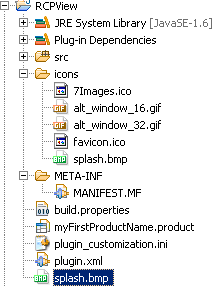
It will be loaded automatically when application is started.
8. Branding
Images for application window are configured in this section. These images must be in GIF format. The 16×16 image appears in the upper-left corner of the window and task bar and the 32×32 image appears in the Alt+Tab application switcher.
9. Licensing
Troubshooting
1. If running generated executable does not have splash screen, then go to plugin.xml -> Binary Build -> check all required resources.



Does the image have correct format?
Hello,
I’ma a problem with one RCP application and I hope that you can help me.
I set a login splash and when I execute “Run” or “Run as…” the splash with login is shown, however, when I “export as eclipse product” the splash isn’t shown.
What is the problem?
Thanks you,