File chooser or Directory choose is a common module when file processing is involved in a GUI application. This article use an example to illustrate how to use file chooser/directory chooser under Eclipse RCP, and gives the source code which can be used directly.
Under Eclipse RCP, the implementation is simple and the usage is straightforward. Basically, a file chooser should be a Composite which can be added to a parent Composite in a certain View.
Here shows where I need the file chooser. When the button is clicked, a file chooser pops up. After a file is chosen, the text field will be filled with the file name.
Here is the code for file chooser class.
import java.io.File; import org.eclipse.swt.SWT; import org.eclipse.swt.events.SelectionEvent; import org.eclipse.swt.events.SelectionListener; import org.eclipse.swt.graphics.FontMetrics; import org.eclipse.swt.graphics.GC; import org.eclipse.swt.layout.GridData; import org.eclipse.swt.layout.GridLayout; import org.eclipse.swt.widgets.Button; import org.eclipse.swt.widgets.Composite; import org.eclipse.swt.widgets.Control; import org.eclipse.swt.widgets.FileDialog; import org.eclipse.swt.widgets.Text; public class FileChooser extends Composite { Text mText; Button mButton; String title = null; public FileChooser(Composite parent) { super(parent, SWT.NULL); createContent(); } public void createContent() { GridLayout layout = new GridLayout(2, false); setLayout(layout); mText = new Text(this, SWT.SINGLE | SWT.BORDER); GridData gd = new GridData(GridData.FILL_BOTH); gd.grabExcessHorizontalSpace = true; gd.horizontalAlignment = GridData.FILL; mText.setLayoutData(gd); mButton = new Button(this, SWT.NONE); mButton.setText("..."); mButton.addSelectionListener(new SelectionListener() { public void widgetDefaultSelected(SelectionEvent e) { } public void widgetSelected(SelectionEvent e) { FileDialog dlg = new FileDialog(mButton.getShell(), SWT.OPEN ); dlg.setText("Open"); String path = dlg.open(); if (path == null) return; mText.setText(path); } }); } public String getText() { return mText.getText(); } public Text getTextControl() { return mText; } public File getFile() { String text = mText.getText(); if (text.length() == 0) return null; return new File(text); } public String getTitle() { return title; } public void setTitle(String title) { this.title = title; } } |
If FileDialog is replaced with DirectoryDialog, the directory chooser is done.
Here is the code of the creatPartControl method for a View class.
public void createPartControl(Composite parent) { // Here is the layered layout of the Composite // parent -> top -> banner // -> text Composite top = new Composite(parent, SWT.NONE);// embedded Composite // setup the layout of top to be GridLayout. GridLayout layout = new GridLayout(); layout.marginHeight = 0; layout.marginWidth = 0; top.setLayout(layout); // top banner Composite banner = new Composite(top, SWT.NONE);// banner is added to // "top" banner.setLayoutData(new GridData(GridData.HORIZONTAL_ALIGN_FILL, GridData.VERTICAL_ALIGN_BEGINNING, true, false)); layout = new GridLayout(); layout.marginHeight = 5; layout.marginWidth = 10; layout.numColumns = 2; banner.setLayout(layout); // setup bold font Font boldFont = JFaceResources.getFontRegistry().getBold( JFaceResources.DEFAULT_FONT); // 1st row Label l = new Label(banner, SWT.WRAP); l.setText("Regular Expression:"); l.setFont(boldFont); final Text reg = new Text(banner, SWT.BORDER | SWT.FILL); GridData gridData = new GridData(); gridData.horizontalAlignment = SWT.FILL; gridData.minimumWidth = 400; gridData.minimumHeight = 50; gridData.grabExcessHorizontalSpace = true; reg.setLayoutData(gridData); reg.setText("(\\s*)//(\\s*).*"); // l = new Label(banner, SWT.WRAP); // l.setText("This is a message about the cool Eclipse RCP!"); // 2nd row l = new Label(banner, SWT.PUSH); l.setText("Author:"); l.setFont(boldFont); final Link link = new Link(banner, SWT.NONE); link.setText("<a>programcreek.com</a>"); link.addSelectionListener(new SelectionAdapter() { public void widgetSelected(SelectionEvent e) { MessageDialog .openInformation(getSite().getShell(), "Not Implemented", "Imagine the address book or a new message being created now."); } }); // 3rd row l = new Label(banner, SWT.WRAP); l.setText("Source File:"); l.setFont(boldFont); final FileChooser fileChooser = new FileChooser(banner); gridData.heightHint = 25; fileChooser.setLayoutData(gridData); //fileChooser.setLayout(SWT.WRAP); // 4th row l = new Label(banner, SWT.WRAP); l.setText("Source File:"); l.setFont(boldFont); Button runButton = new Button(banner, SWT.WRAP); runButton.setText("Select a File"); // message contents final Text text = new Text(top, SWT.MULTI | SWT.WRAP); // here like the banner, text is added to "top". text.setText(""); text.setLayoutData(new GridData(GridData.FILL_BOTH)); runButton.addListener(SWT.Selection, new Listener() { public void handleEvent(Event event) { ArrayList<String> list = null; try { list = FilterText.Filter(fileChooser.getText(), reg.getText()); } catch (IOException e) { // TODO Auto-generated catch block e.printStackTrace(); } for(String temp : list){ text.append(temp + "\n"); } } }); } |
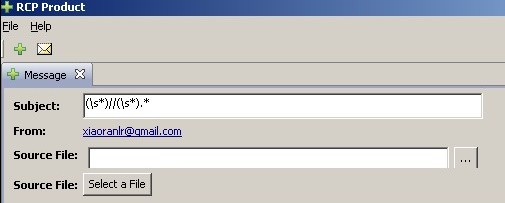
Hi,
Thanks for your code. But i am not able to resolve ”
FilterText.Filter(fileChooser.getText(), reg.getText());”. Would you please tell me which package you used in this case? I did not find any package regarding this method.