This is a Docker image for Ubuntu with X11 and VNC. It is similar to fcwu/docker-ubuntu-vnc-desktop, but with enhancements on security and features.
-t zh_CN to the command-line option for ubuntu_desktop.py)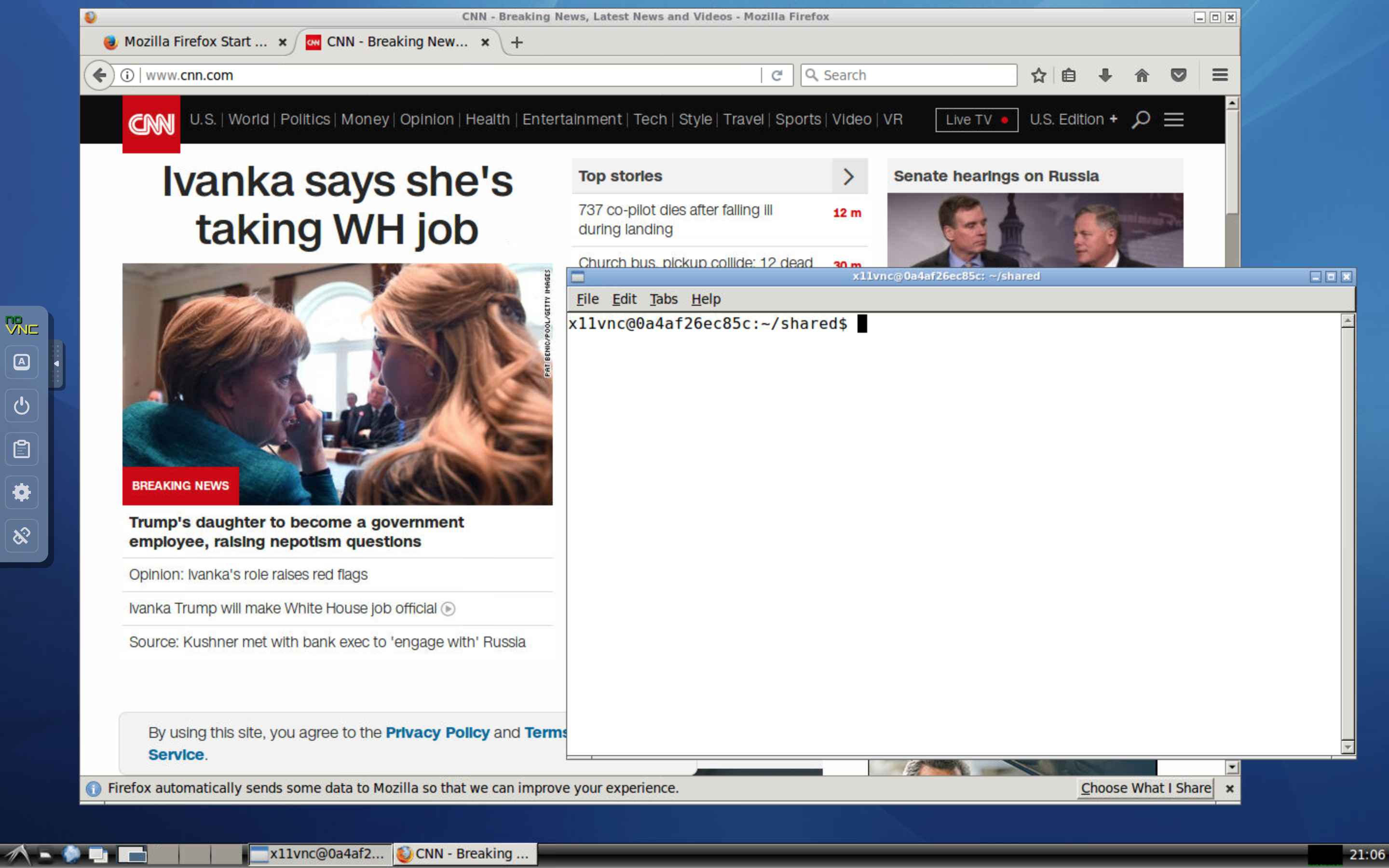
Before you start, you need to first install Python and Docker on your computer by following the steps below.
If you use Linux or Mac, Python is most likely already installed on your computer, so you can skip this step.
If you use Windows, you need to install Python if you have not yet done so. The easiest way is to install Miniconda, which you can download at https://repo.continuum.io/miniconda/Miniconda3-latest-Windows-x86_64.exe. You can use the default options during installation.
Download the Docker Community Edition for free at https://www.docker.com/community-edition#/download and then run the installer. Note that you need administrator's privilege to install Docker. After installation, make sure you launch Docker before proceeding to the next step.
Notes for Windows Users
Settings.... Go to Shared Drives tab and check the C drive.Notes for Linux Users
sudo adduser $USER dockerThen, log out and log back in before you can use Docker.
To run the Docker image, first download the script x11vnc_desktop.py
and save it to the working directory where you will store your codes and data. You can download the script using command line: On Windows, start Windows PowerShell, use the cd command to change to the working directory where you will store your codes and data, and then run the following command:
curl https://raw.githubusercontent.com/x11vnc/x11vnc-desktop/master/x11vnc_desktop.py -outfile x11vnc_desktop.pyOn Linux or Mac, start a terminal, use the cd command to change to the working directory, and then run the following command:
curl -s -O https://raw.githubusercontent.com/x11vnc/x11vnc-desktop/master/x11vnc_desktop.pyAfter downloading the script, you can start the Docker image using the command
python x11vnc_desktop.py -pThis will download and run the Docker image and then launch your default web browser to show the desktop environment. The -p option is optional, and it instructs the Python script to pull and update the image to the latest version. The work directory by default will be mapped to the current working directory on your host.
To use the Chinese localization, use the command
python ubuntu_desktop.py -t zh_CNFor additional command-line options, use the command
python x11vnc_desktop.py -hTo build your own image, run the following commands:
git clone https://github.com/x11vnc/x11vnc-desktop.git
docker build --rm -t x11vnc/desktop x11vnc-desktopand then use the x11vnc_desktop.py command.
This Docker image is constructed to be compatible with Singularity. This has been tested with Singularity v2.6 and v3.2. If you system does not yet have Singularity, you may need to install it by following these instructions. You must have root access in order to install Singularity, but you can use Singularity as a regular user after it has been installed. If you do not have root access, uou may need to ask your system administrator to install it for you. It is recommended you use Singularity v2.6 or later.
To use the Docker image with Singularity, please issue the commands
singularity run docker://x11vnc/desktop:masterAlternatively, you may use the commands
singularity pull --name x11vnc-desktop:master.simg docker://x11vnc/desktop:master
./x11vnc-desktop:master.simgNotes regarding singularity:
See the LICENSE file for details.