This repo contains the source code to help you get started with Azure IoT using the Microsoft IoT Pack for Raspberry Pi 3 Starter Kit. You will find the full tutorial on Docs.microsoft.com.
This repo contains a python application that runs on Raspberry Pi 3 with a BME280 temperature&humidity sensor, and then sends these data to your IoT hub. At the same time, this application receives Cloud-to-Device messages from your IoT hub, and takes actions according to the C2D command.
Follow this page to enable SSH on your Pi.
Follow this page to enable I2C on your Pi
You can follow the image to connect your BME280 and an LED with your Raspberry Pi 3.
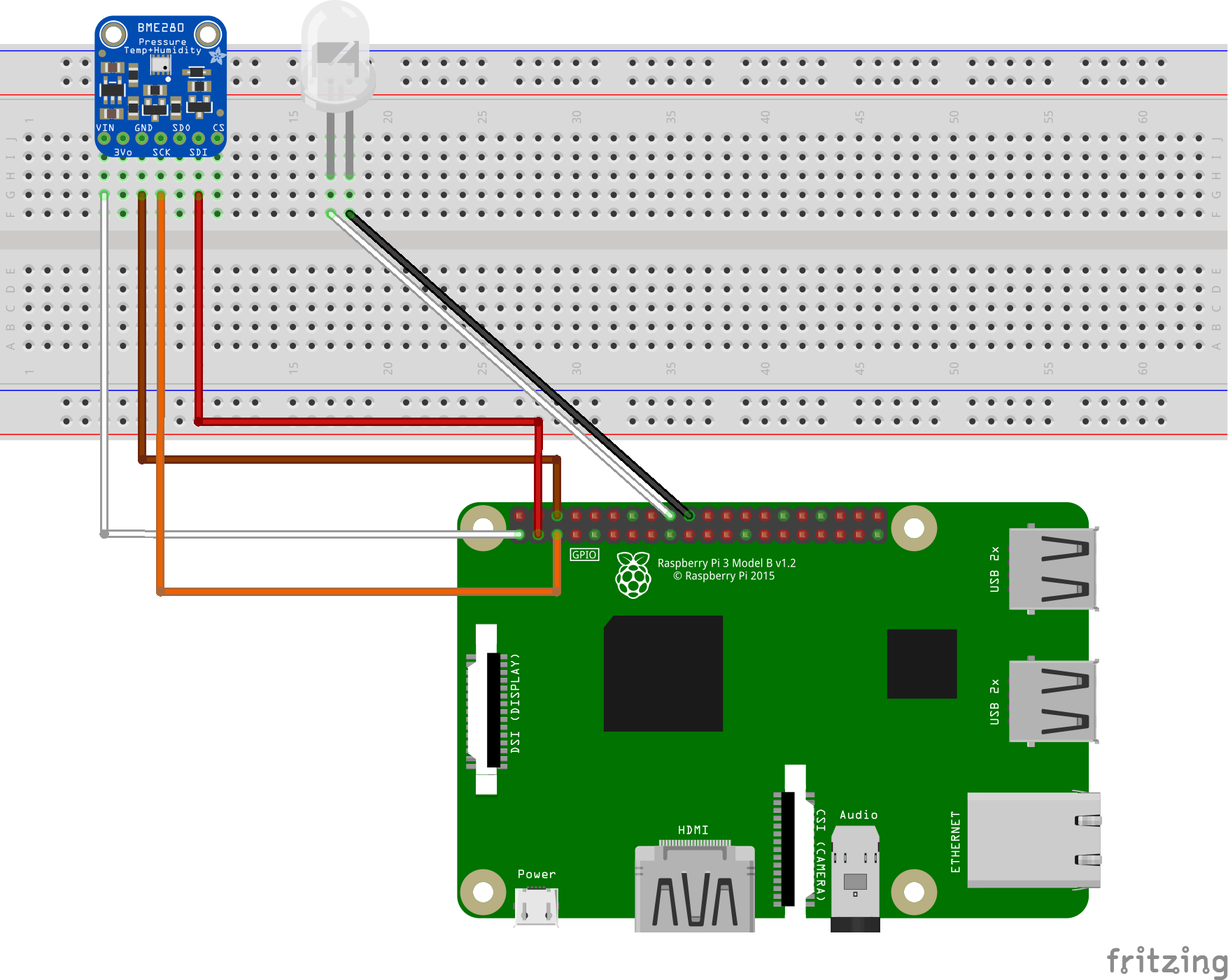
You can use the application to simulate temperature&humidity data and send to your IoT hub.
config.py file.SIMULATED_DATA value from False to True.Clone the client application to local:
sudo apt-get install git-core
git clone https://github.com/Azure-Samples/iot-hub-python-raspberrypi-client-app.git
Because the Azure IoT SDKs for Python are wrappers on top of the [SDKs for C][azure-iot-sdk-c], you will need to compile the C libraries if you want or need to generate the Python libraries from source code.
cd ./iot-hub-python-raspberrypi-client-app
sudo chmod u+x setup.sh
sudo ./setup.shIn the above script, we run ./setup.sh without parameter, so the shell will automatically detect and use the version of python installed (Search sequence 2.7->3.4->3.5). Alternatively, you can use a parameter to specify the python version which you want to use like this: sudo ./setup.sh [--python-version|-p] [2.7|3.4|3.5]
Known build issues:
1.) On building the Python client library (iothub_client.so) on Linux devices that have less than 1GB RAM, you may see build getting stuck at 98% while building iothub_client_python.cpp as shown below
[ 98%] Building CXX object python/src/CMakeFiles/iothub_client_python.dir/iothub_client_python.cpp.o
If you run into this issue, check the memory consumption of the device using free -m command in another terminal window during that time. If you are running out of memory while compiling iothub_client_python.cpp file, you may have to temporarily increase the swap space to get more available memory to successfully build the Python client side device SDK library.
Run the client application, and you need to provide your Azure IoT hub device connection string, note your connection string should be quoted in the command:
python app.py '<your Azure IoT hub device connection string>'If you use the python 3, then you can use the command below:
python3 app.py '<your Azure IoT hub device connection string>'If the application works normally, then you will see the screen like this:
