Ansible role that installs the openwisp2 controller.
Tested on debian, ubuntu.
NOTE: it is highly suggested to use this procedure on clean virtual machines or linux containers.
Minimum ansible version supported: 2.5.
Like OpenWISP? Find out how to help us!
If you are fond of Python, Django and Unix/Linux systems, you may find interesting to know more about what happens under the hood in OpenWISP 2.
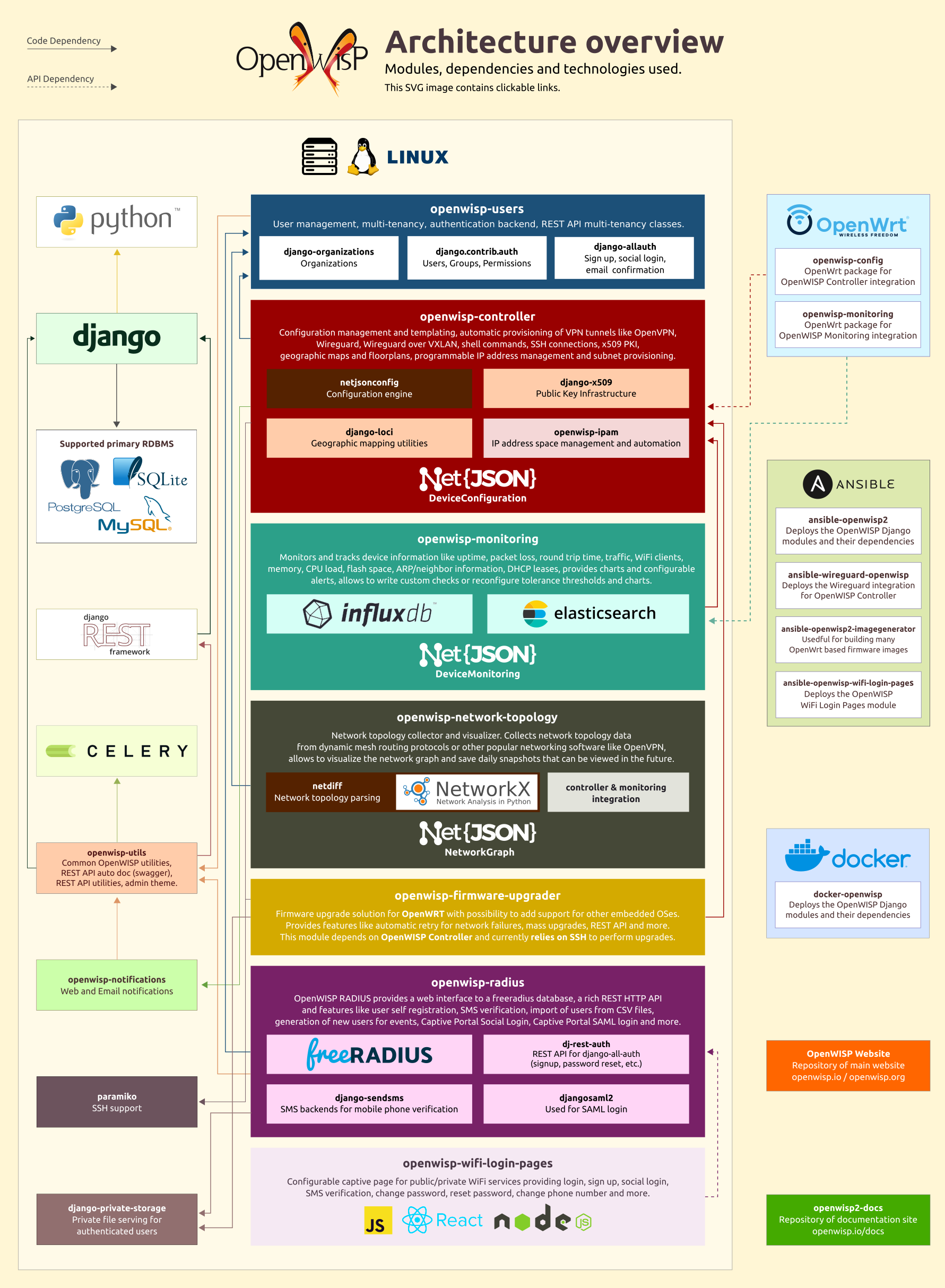
For more information see also Applying the Unix Philosophy to Django projects: a report from the real world.
The following specifications will run a new, empty instance of OpenWISP. Please ensure you account for the amount of disk space your use case will require, e.g. allocate enough space for users to upload floor plan images.
Generally a fresh installation of one of the supported operating systems is sufficient; no pre-configuration required. The Ansible Playbook will install and configure all dependencies and leave you with a running OpenWISP installation.
Tips: Ensure the hostname of your target machine matches what is in your Ansible configuration file. Also, please ensure that Ansible can access your target machine by SSH, be it either with a key or password. For more information see the Ansible Getting Started Documentation.
See the section "OS Platforms" on the ansible-galaxy page of ansible-openwisp2.
If you don't know how to use ansible, don't panic, this procedure will guide you towards a fully working basic openwisp2 installation.
If you already know how to use ansible, you can skip this tutorial.
First of all you need to understand two key concepts:
Ansible is a configuration management tool that works by entering production servers via SSH, so you need to install it and configure it on the machine where you launch the deployment and this machine must be able to SSH into the production server.
Ansible will be run on your local machine and from there it will connect to the production server to install openwisp2.
If you are trying to install OpenWISP2 on your laptop or desktop pc just for testing purposes, please read Install OpenWISP2 for testing in a VirtualBox VM.
Install ansible (version 2.5 or higher) on your local machine (not the production server!) if you haven't done already.
To install ansible we suggest you follow the official ansible installation guide.
After having installed ansible, you need to install git (example for linux debian/ubuntu systems):
sudo apt-get install gitFor the sake of simplicity, the easiest thing is to install this role on your local machine
via ansible-galaxy (which was installed when installing ansible), therefore run:
ansible-galaxy install openwisp.openwisp2Choose a working directory on your local machine where to put the configuration of openwisp2.
This will be useful when you will need to upgrade openwisp2.
Eg:
mkdir ~/openwisp2-ansible-playbook
cd ~/openwisp2-ansible-playbookPutting this working directory under version control is also a very good idea.
The inventory file is where group of servers are defined. In our simple case we can get away with defining just one group in which we will put just one server.
Create a new file called hosts in your local machine's working directory
(the directory just created in the previous step), with the following contents:
[openwisp2]
openwisp2.mydomain.comSubstitute openwisp2.mydomain.com with your production server's hostname - DO NOT REPLACE
openwisp2.mydomain.com WITH AN IP ADDRESS, otherwise email sending through postfix will break,
causing 500 internal server errors on some operations.
Create a new playbook file playbook.yml on your local machine with the following contents:
- hosts: openwisp2
become: "{{ become | default('yes') }}"
roles:
- openwisp.openwisp2
vars:
openwisp2_default_from_email: "openwisp2@openwisp2.mydomain.com"The line become: "{{ become | default('yes') }}" means ansible will use the sudo
program to run each command. You may remove this line if you don't need it (eg: if you are
using the root user on the production server).
You may replace openwisp2 on the hosts field with your production server's hostname if you desire.
Substitute openwisp2@openwisp2.mydomain.com with what you deem most appropriate
as default sender for emails sent by OpenWISP 2.
Now is time to deploy openwisp2 to the production server.
Run the playbook from your local machine with:
ansible-playbook -i hosts playbook.yml -u <user> -k --become -KSubstitute <user> with your production server's username.
The -k argument will need the sshpass program.
You can remove -k, --become and -K if your public SSH key is installed on the server.
Tips:
Authentication or permission failure then try to use root user ansible-playbook -i hosts playbook.yml -u root -kknown_hosts file, you can simply connect to the host via SSH and answer yes when prompted; then you can run ansible-playbook again.When the playbook is done running, if you got no errors you can login at:
https://openwisp2.mydomain.com/admin
username: admin
password: adminSubstitute openwisp2.mydomain.com with your production server's hostname.
Now proceed with the following steps:
Now you are ready to start configuring your network! If you need help you can ask questions on one of the official OpenWISP Support Channels.
If you need to modify the logic of this ansible role and you need to test your changes here we explain how to do it.
First of all, create the directory where you want to place the repositories of the ansible roles and create directory roles.
mkdir -p ~/openwisp-dev/roles
cd ~/openwisp-dev/rolesClone ansible-openwisp2 and Stouts.postfix as follows:
git clone https://github.com/openwisp/ansible-openwisp2.git openwisp.openwisp2
git clone https://github.com/nemesisdesign/Stouts.postfixNow, go to the parent directory & create hosts file and playbook.yml:
cd ../
touch hosts
touch playbook.ymlFrom here on you can follow the instructions available at the following sections:
Note: Please remember to install ansible.
All done!
If you want to contribute to ansible-openwisp2 you should run tests
in your development environment to ensure your changes are not breaking anything.
To do that, proceed with the following steps:
Step 1: Clone ansible-openwisp2
Clone repository by:
git clone https://github.com/<your_fork>/ansible-openwisp2.gitStep 2: Install docker
If you haven't installed docker yet, you need to install it (example for linux debian/ubuntu systems):
sudo apt-get install docker.ioStep 3: Pull docker image
Pull docker image with this command:
docker pull registry.gitlab.com/ninuxorg/docker/ansible-<distro>Substitute <distro> with one of these variants:
ubuntu:18.04debian:10Step 4: Run docker container
To create and start docker container run this command:
docker run -d --volume=${PWD}/ansible-openwisp2:/etc/ansible/roles/role_under_test:rw --name <name> --privileged registry.gitlab.com/ninuxorg/docker/ansible-<distro> /lib/systemd/systemdSubstitute <name> with the desired container name and <distro> with the option you have chosen in Step 3.
Step 5 Install requirements in docker container
Now install the requirements with:
docker exec -t <name> ansible-galaxy install -r /etc/ansible/roles/role_under_test/tests/requirements.ymlStep 6 Run tests
Run tests with:
docker exec -t <name> ansible-playbook /etc/ansible/roles/role_under_test/tests/test.ymlIf you don't get any error message it means that the tests ran successfully without errors.
If you want to try out OpenWISP 2 in your own development environment, the safest way is to use a VirtualBox Virtual Machine (from here on VM).
Since August 2018 there's a new fast and easy way to install OpenWISP 2 for testing purposes leveraging Vagrant, a popular open source tool for building and maintaining portable virtual software development environments.
To use this new way, clone the repository vagrant-openwisp2,
it contains the instructions (in the README.md) and the vagrant configuration
to perform the automatic installation.
Alternatively, you can read on to learn how to install VirtualBox and run ansible-openwisp2 manually, this is useful if you need to test advanced customisations of OpenWISP.
Install VirtualBox and create a new Virtual Machine running Debian 10. A step-by-step guide is available here, however we need to change a few things to get ansible working.
Proceed with the installation as shown in the guide linked above, and come back here when you see this screen:
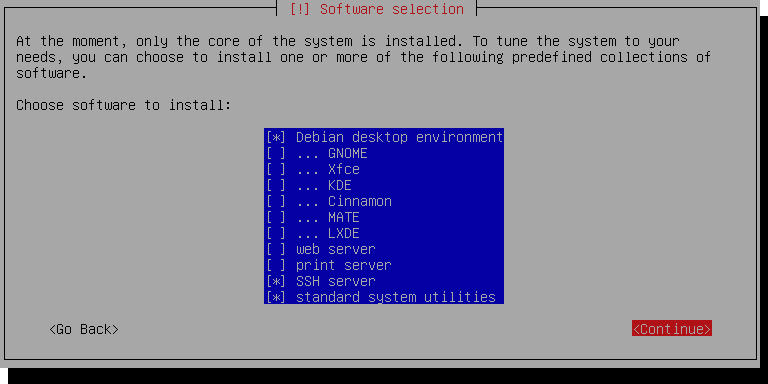
We're only running this as a server, so you can uncheck Debian desktop environment.
Make sure SSH server and standard system utilities are checked.
Next, add a Host-only Network Adapter and assign an IP address to the VM.
File > Host Network Manager192.168.56.1 and the IPv4 Network Mask to 255.255.255.0. You may need to select Configure Adapter Manually to do this. The IPv6 settings can be ignored
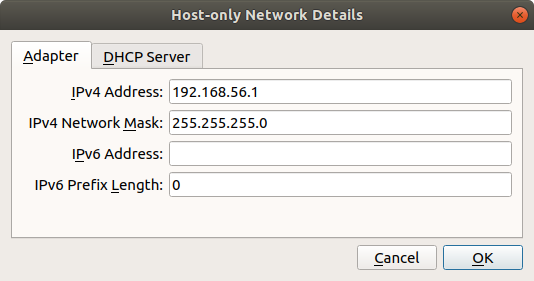
su, and type in your superuser passwordls /sys/class/net and take note of the outputRun nano /etc/network/interfaces and add the following at the end of the file:
auto enp0s8
iface enp0s8 inet static
address 192.168.56.2
netmask 255.255.255.0
network 192.168.56.0
broadcast 192.168.56.255Replace enp0s8 with the network interface not present in the file but is shown when running ls /sys/class/net
rebootMake sure you can access your VM via ssh:
ssh 192.168.56.2Proceed with these steps in your local machine, not the VM.
Step 1: Install ansible
Step 2: Install the OpenWISP2 role for Ansible
Step 3: Set up a working directory
Step 4: Create the hosts file
Create an ansible inventory file named hosts in your working directory
(i.e. not in the VM) with the following contents:
[openwisp2]
192.168.56.2Step 5: Create the ansible playbook
In the same directory where you created the host file,
create an empty file named playbook.yml which contains the following:
- hosts: openwisp2
roles:
- openwisp.openwisp2
# the following line is needed only when an IP address is used as the inventory hostname
vars:
postfix_myhostname: localhostStep 6: Run the playbook
ansible-playbook -i hosts playbook.yml -b -k -K --become-method=suWhen the playbook ran successfully, you can log in at:
https://192.168.56.2/admin
username: admin
password: adminTo enable the network topology module you need to set openwisp2_network_topology to true in
your playbook.yml file. Here's a short summary of how to do this:
Step 1: Install ansible
Step 2: Install this role
Step 3: Create inventory file
Step 4: Create a playbook file with following contents:
- hosts: openwisp2
become: "{{ become | default('yes') }}"
roles:
- openwisp.openwisp2
vars:
openwisp2_network_topology: trueStep 5: Run the playbook
When the playbook is done running, if you got no errors you can login at:
https://openwisp2.mydomain.com/admin
username: admin
password: adminIf encounter any issue, you can check the logs of OpenWISP 2 at /opt/openwisp2/log
(unless you changed the openwisp2_path variable in the ansible playbook configuration).
When you access the admin website you will get an SSL certificate warning because the
playbook creates a self-signed (untrusted) SSL certificate. You can get rid of the warning by
installing your own trusted certificate and set the openwisp2_ssl_cert and openwisp2_ssl_key
variables accordingly or by following the instructions explained in the section
"Automatic SSL certificate".
If you keep the untrusted certificate, you will also need to disable SSL verification on devices
using openwisp-config by setting verify_ssl to 0,
although I advice against using this kind of setup in a production environment.
This section explains how to automatically install and renew a valid SSL certificate signed by letsencrypt.
The first thing you have to do is to setup a valid domain for your openwisp2 instance, this means your inventory file (hosts) should look like the following:
[openwisp2]
openwisp2.yourdomain.comYou must be able to add a DNS record for openwisp2.yourdomain.com, you cannot use an ip address
in place of openwisp2.yourdomain.com.
Once your domain is set up and the DNS record is propagated, proceed by installing the ansible role thefinn93.letsencrypt:
ansible-galaxy install thefinn93.letsencryptThen proceed to edit your playbook.yml so that it will look similar to the following example:
- hosts: openwisp2
become: "{{ become | default('yes') }}"
roles:
- thefinn93.letsencrypt
- openwisp.openwisp2
vars:
# SSL certificates
openwisp2_ssl_cert: "/etc/letsencrypt/live/{{ ansible_fqdn }}/fullchain.pem"
openwisp2_ssl_key: "/etc/letsencrypt/live/{{ ansible_fqdn }}/privkey.pem"
# letsencrypt configuration
letsencrypt_webroot_path: "{{ openwisp2_path }}/public_html"
letsencrypt_email: <YOUR_EMAIL_HERE>
letsencrypt_renewal_command_args: '--renew-hook "service nginx restart"'
letsencrypt_renewal_frequency:
day: "*"
hour: "7,19" # renewal cronjob runs at 7 AM and at 7 PM
minute: 0Fill a real email address in place of <YOUR_EMAIL_HERE>, it may be used by letsencrypt
to send you important communications regarding your SSL certificate.
Once you have set up all the variables correctly, run the playbook again.
Update this ansible-role via ansible-galaxy:
ansible-galaxy install --force openwisp.openwisp2Run ansible-playbook again from your local machine:
ansible-playbook -i hosts playbook.ymlYou may also run the playbook automatically periodically or when a new release of OpenWISP2, for example, by setting up a continuous integration system.
This role has many variables values that can be changed to best suit your needs.
Below are listed all the variables you can customize (you may also want to take a look at the default values of these variables).
- hosts: yourhost
roles:
# you can add other roles here
- openwisp.openwisp2
vars:
# openwisp-controler version
openwisp2_controller_version: "0.4"
# optional openwisp2 modules
openwisp2_network_topology: false
openwisp2_network_topology_version: "0.4"
# you may replace the values of these variables with any URL
# supported by pip (the python package installer)
# use these to install forks, branches or development versions
# WARNING: only do this if you know what you are doing; disruption
# of service is very likely to occur during development
openwisp2_controller_pip: false
openwisp2_users_pip: false
openwisp2_utils_pip: false
openwisp2_django_netjsonconfig_pip: false
openwisp2_django_x509_pip: false
openwisp2_netjsonconfig_pip: false
openwisp2_network_topology_pip: false
# by default python3 is used, if may need to set this to python2.7 for older systems
openwisp2_python: python2.7
# customize the app_path
openwisp2_path: /opt/openwisp2
# It is recommended that you change the value of this variable if you intend to use
# OpenWISP2 in production, as a misconfiguration may result in emails not being sent
openwisp2_default_from_email: "openwisp2@yourhostname.com"
# edit database settings only if you are not using sqlite
openwisp2_database:
engine: django.db.backends.postgresql
name: openwisp2
user: postgres
password: ""
host: ""
port: ""
options: {}
# SPATIALITE_LIBRARY_PATH django setting
# The role will attempt determining the right mod-spatialite path automatically
# But you can use this variable to customize the path or fix future arising issues
openwisp2_spatialite_path: null
# customize other django settings:
openwisp2_language_code: en-gb
openwisp2_time_zone: UTC
# django-netjsonconfig context
openwisp2_context: {}
# additional allowed hosts
openwisp2_allowed_hosts:
- myadditionalhost.openwisp.org
# geographic map settings
openwisp2_leaflet_config:
DEFAULT_CENTER: [42.06775, 12.62011]
DEFAULT_ZOOM: 6
# specify path to a valid SSL certificate and key
# (a self-signed SSL cert will be generated if omitted)
openwisp2_ssl_cert: "/etc/nginx/ssl/server.crt"
openwisp2_ssl_key: "/etc/nginx/ssl/server.key"
# customize the self-signed SSL certificate info if needed
openwisp2_ssl_country: "US"
openwisp2_ssl_state: "California"
openwisp2_ssl_locality: "San Francisco"
openwisp2_ssl_organization: "IT dep."
# the following setting controls which ip address range
# is allowed to access the controller via unencrypted HTTP
# (this feature is disabled by default)
openwisp2_http_allowed_ip: "10.8.0.0/16"
# additional python packages that will be installed with pip
openwisp2_extra_python_packages:
- bpython
- django-owm-legacy
# additional django apps that will be added to settings.INSTALLED_APPS
# (if the app needs to be installed, the name its python package
# must be also added to the openwisp2_extra_python_packages var)
openwisp2_extra_django_apps:
- owm_legacy
# additional django settings example
openwisp2_extra_django_settings:
CSRF_COOKIE_AGE: 2620800.0
# in case you need to add python instructions to the django settings file
openwisp2_extra_django_settings_instructions:
- TEMPLATES[0]['OPTIONS']['loaders'].insert(0, 'apptemplates.Loader')
# extra URL settings for django
openwisp2_extra_urls:
- "url(r'', include('my_custom_app.urls'))"
# spdy protocol support (disabled by default)
openwisp2_nginx_spdy: false
# HTTP2 protocol support (disabled by default)
openwisp2_nginx_http2: false
# ipv6 must be enabled explicitly to avoid errors
openwisp2_nginx_ipv6: false
# nginx client_max_body_size setting
openwisp2_nginx_client_max_body_size: 10M
# dictionary containing more nginx settings for
# the 443 section of the openwisp2 nginx configuration
# IMPORTANT: 1. you can add more nginx settings in this dictionary
# 2. here we list the default values used
openwisp2_nginx_ssl_config:
gzip: "on"
gzip_comp_level: "6"
gzip_proxied: "any"
gzip_min_length: "1000"
gzip_types:
- "text/plain"
- "text/html"
- "image/svg+xml"
- "application/json"
- "application/javascript"
- "text/xml"
- "text/css"
- "application/xml"
- "application/x-font-ttf"
- "font/opentype"
# nginx error log configuration
openwisp2_nginx_access_log: "{{ openwisp2_path }}/log/nginx.access.log"
openwisp2_nginx_error_log: "{{ openwisp2_path }}/log/nginx.error.log error"
# uwsgi gid, omitted by default
openwisp2_uwsgi_gid: null
# the following setting controls which ip address range
# is allowed to access the openwisp2 admin web interface
# (by default any IP is allowed)
openwisp2_admin_allowed_network: null
# install ntp client (enabled by default)
openwisp2_install_ntp: true
# enable sentry example
openwisp2_sentry:
dsn: "https://7d2e3cd61acc32eca1fb2a390f7b55e1:bf82aab5ddn4422688e34a486c7426e3@getsentry.com:443/12345"
openwisp2_default_cert_validity: 1825
openwisp2_default_ca_validity: 3650
# redis cache url
openwisp2_redis_cache_url: redis://127.0.0.1:6379/1
# celery gevent pool size
openwisp2_celery_concurrency: 10
# celery settings
openwisp2_celery_broker_url: redis://127.0.0.1:6379/3
openwisp2_celery_worker_prefetch_multiplier: 1
openwisp2_celery_task_acks_late: True
# whether to activate the django logging configuration in celery
# if set to True, will log all the celery events in the same log stream used by django
# which will cause log lines to be written to "{{ openwisp2_path }}/log/openwisp2.log"
# instead of "{{ openwisp2_path }}/log/celery.log" and "{{ openwisp2_path }}/log/celerybeat.log"
openwisp2_django_celery_logging: False
# allow overriding default `postfix_smtp_sasl_auth_enable` variable
postfix_smtp_sasl_auth_enable_override: yes
# allow overriding postfix_smtpd_relay_restrictions
postfix_smtpd_relay_restrictions_override: permit_mynetworks