Sends MAXScript/Python files or selected lines to 3ds Max.
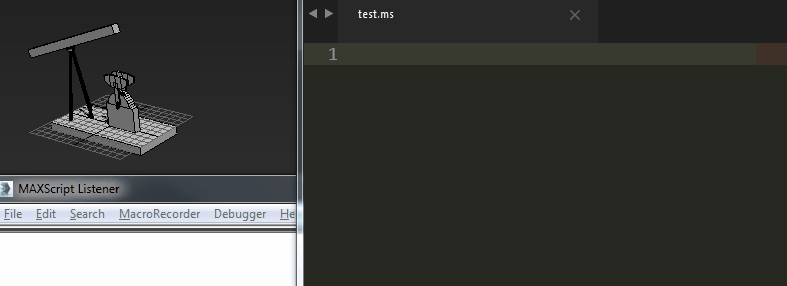
Benefit from Sublime as an editor without having to enter 3ds Max everytime you want to evaluate some code. Best used on a split- or two-monitor setup.
The plugin works by iterating all opened windows and searching for Autodesk 3ds Max to find the MAXScript Listener handle, that then gets pasted the code or import command. 3ds Max is found and communicated with automatically. You can choose which one to talk to if there are multiple running instances of 3ds Max.
A lot of people have contributed their work to make this tool better, I want to thank all contributors and encourage you to check out their websites at the bottom of this page!
If you don't have Package Control installed, get it here: Package Control
Support for Sublime Text 2 has been dropped with 0.11.0 and as such only ST3 is supported moving forward. If you really still have to use ST2 you can try to install an older version from Package Control or checkout a version tag manually.
There are four available commands:
Note: You must work with actual files that have been saved to disk, so that it can detect whether you are working with MAXScript or Python code by looking at the file extension.
To set shortcuts for the commands, edit your Key Bindings - User file and bind to any key you like (I mimic the MAXScript Listener keys here):
{ "keys": ["ctrl+e"], "command": "send_file_to_max" },
{ "keys": ["shift+enter"], "command": "send_selection_to_max"},
{ "keys": ["ctrl+shift+e"], "command": "select_max_instance" },
{ "keys": ["f1"], "command" : "open_max_help"}Some people prefer inline comments to start at the beginning of each line (I know I do), others like to have them indented to the first non-empty character of each line:
# This is the default formatting.
-- function foobar = (
-- LayerManager....
-- for obj in objects do
-- obj.wirecolor + ...
-- )
# Though you may prefer the comments to be indented.
-- function foobar = (
-- LayerManager....
-- for obj in objects do
-- obj.wirecolor + ...
-- )It's a matter of taste and as such there is no right or wrong. If you prefer the comments to be indented, please remove the following block from Comments.tmPreferences:
<dict>
<key>name</key>
<string>TM_COMMENT_DISABLE_INDENT</string>
<key>value</key>
<string>yes</string>
</dict>Hope you like it!
If you want to contribute, please fork this repository, add your changes and submit a pull request for the develop branch. Please try to adhere to PEP8 and remember: commit early, commit often, make each commit do only one thing and use meaningful commit messages. Thanks :)
Original authors:
Contributors: