Metrics, insights, and time tracking automatically generated from your programming activity.

Inside your IDE, select Preferences -> Plugins -> Browse Repositories....
Search for WakaTime.
Click the green Install Plugin button.
Click Close and OK, then Re-launch your IDE.
Enter your api key in Tools -> WakaTime API Key, then click Save.
Use your IDE and your coding activity will be displayed on your WakaTime dashboard.

WakaTime for Jetbrains IDE's can be configured via Tools -> WakaTime Settings.
For more settings, WakaTime plugins share a common config file .wakatime.cfg located in your user home directory with these options available.
Inside your IDE, select Preferences -> Plugins, then find the WakaTime plugin. Click Uninstall. Then delete your ~/.wakatime.cfg config file.
First, turn on debug mode from File -> WakaTime Settings. Then restart your IDE.
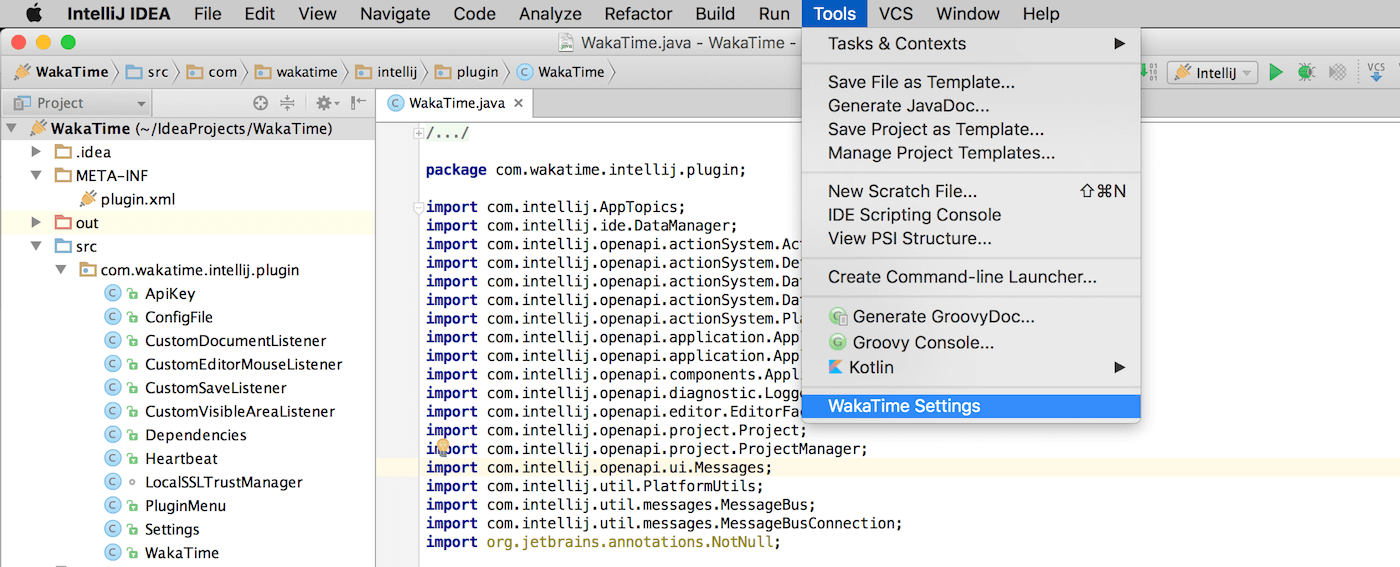
Now, look for WakaTime related messages in your idea.log file:
Help -> Show Log ( Locating your idea.log file )
If the plugin was not loaded, you won't have a WakaTime Settings menu.
In that case, add this line to your ~/.wakatime.cfg file:
debug = true(C:\Users\<user>\.wakatime.cfg on Windows)
For more general troubleshooting information, see wakatime/wakatime#troubleshooting.