Web-parameters is plugin for JetBrains Teamcity server, that extends default dropdown box with parameters populated from web service. With this plugin you can make your builds more flexible, as your parameters would be populated on fly. For example, you can fetch options from
Here are some highlights of a plugin:
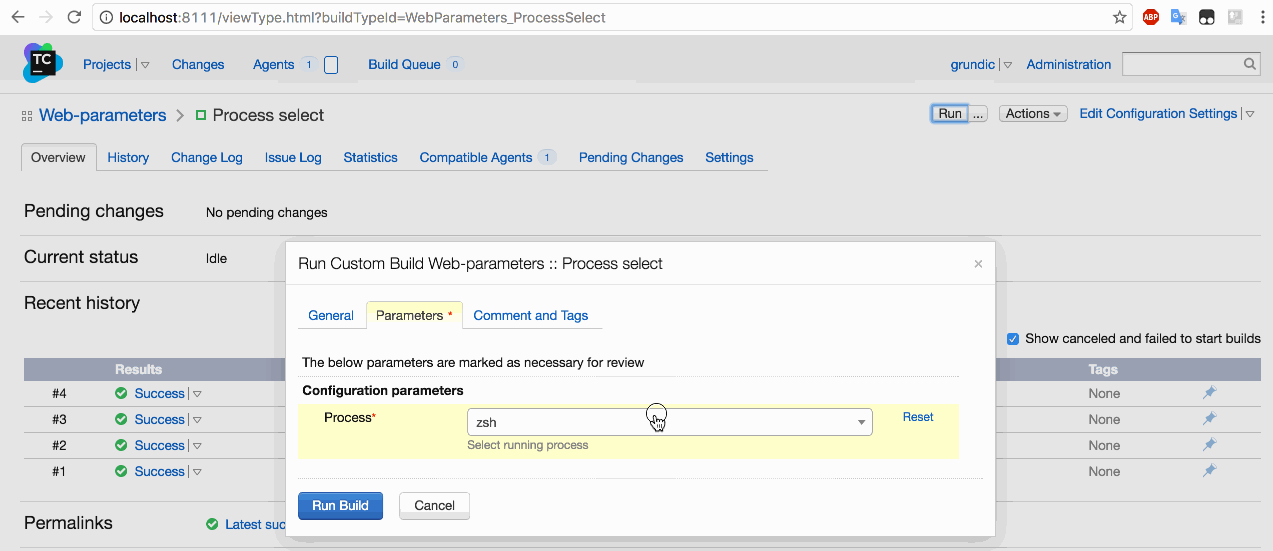
More images available here.
To install plugin download zip archive it and copy it to Teamcity /plugins. For more information, take a look at official documentation
Plugin requires, that you have a working web-service and Teamcity must have access to it.
The web-service could be anything, that produces json or xml response in specific format.
For testing purposes, there is webserver directory, with sample files. Here is an example of json format:
{
"options": [
{
"key": "First item",
"value": "100",
"enabled": true
},
{
"key": "Second item",
"value": "200",
"enabled": true,
"image": "http://lipis.github.io/flag-icon-css/flags/4x3/de.svg"
},
{
"key": "Third item",
"value": "300",
"enabled": false
},
{
"key": "Fourth item",
"value": "400",
"enabled": 0
},
{
"key": "Fifth item",
"value": "500",
"enabled": true,
"default": true
}
]
}As you can see, format is simple and straightforward. Each element in options's array is hash;
Here is available options of hash:
key -- this option will be used as display name in select boxvalue -- this option will be used as parameter value during buildenable -- this option determines whether the corresponding option enabled on not. Setting to false will prevent
specific option from selection. By default it's true.default -- this option is used for setting default value if none was selected. You can mark multiple options as
default, but the first found will be used.image -- with help of this option you can add small icon for current element. Both url and embedded images are supported.To run your web-service, navigate to webserver directory and execute a command:
python -m SimpleHTTPServer 8099
It will start simple http server on port 8099, which will serve your local directory, where command was executed.
This is not a production web service and should be used in testing environment only.
Also there is processes_web_server.py script, which can be used to demonstrate dynamic options: it lists currently running
processes on a host machine and uses name/pid for key/value. Please note, that it uses psutil library, so you migth need to
install it: pip install psutil.
Sometimes it's not possible to provide data in required format, for example if you would like to get JSON produced by external service. In this case you can configure JSON transformation, which should convert some JSON data to format, expected by plugin. The transformation is handled by external library jolt. You can have a look at their examples to get better understanding how to write required transformation. Also there is a demo, where you can try convert your data without need to run any application.
After plugin is installed and web-service is functioning, you can start using it.
Open build configuration and navigate to Parameters settings. Click Add new parameter; Name, Kind and Value configure as usual.
Next, click on Edit button from Spec block.
Select Web populated select in Type option (if you don't see such an option, make sure you have installed plugin correctly and Teamcity loaded if without errors).
In URL option enter url of your web service. For our aforementioned python example it should be http://localhost:8099/options.json.
Response format should be selected either xml if your web service produces xml data or json in case of json. For testing configuration select json.
If you wish, you could select Prompt in Display option -- this would show dialog box with specific parameter (this is default configuration option of TeamCity).
After that you can run build as usual and use dynamic parameters, enjoyning seamless build configuration.
| Option name | Description |
|---|---|
| URL | Url for requesting options, e.g. http://localhost:8090. This parameter could also use other parameters for expanding it's value: http://%HOST%:%PORT%. |
| Request timeout | Timeout of a request. This is optional parameter, by default set to 1 minute (60,000 ms). |
| Request method | Method (verb) of a request. Currently GET and POST are supported. |
| Payload | Payload data to send to the server. This is optional parameter and only available for POST requests. |
| Headers | List of headers to send to the server. Every header should be on a new line and separated with colon: header-name: header-value. |
| Basic Authorization | It's possible to configure basic authorisation for server with options. In this case, provide username and password to corresponding fields. Please note, that currently it's not possible to mask password in this window, so it would be visible on a screen. |
| Response format | Expected response format from the server. Could be one of json and xml. |
| JSON transformation | Set JSON transformation that should be applied to the fetched JSON. |
| Allow multiple | Flag for configuring select component: if checked, user could select multiple values from drop box, which would be separated by given separator. |
| Value separator | Separator to use for multiple options. But default , would be used. |
| Tag support | Flag for configuring select component: if checked, it would be possible to enter new values into the drop box. |
| Enable edit on error | This flag controls whether it's possible to enter user value in cause of unpredictable error. |