This Android library implements a highly customizable vertical stepper form.
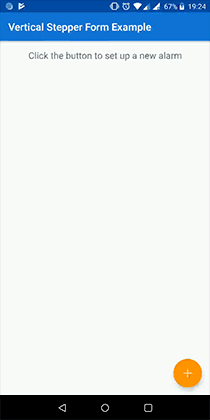
The creation (and maintenance) of this library requires time and effort. If you find it useful and want to support it, please use the link below:
Add the library to your project via Gradle:
dependencies {
implementation 'com.ernestoyaquello.stepperform:vertical-stepper-form:2.2.3'
}Make sure you are using AndroidX instead of the old support libraries; otherwise this library might not work.
Add the view VerticalStepperFormView to your layout using XML. For design purposes, it is recommended that you don't put anything else than this view in the layout of the screen that will contain the form:
<!-- new_user_form_activity.xml -->
<ernestoyaquello.com.verticalstepperform.VerticalStepperFormView
xmlns:android="http://schemas.android.com/apk/res/android"
xmlns:app="http://schemas.android.com/apk/res-auto"
android:id="@+id/stepper_form"
android:layout_width="match_parent"
android:layout_height="match_parent"
app:form_circle_background_color="@color/colorPrimary"
app:form_next_button_background_color="@color/colorPrimary"
app:form_next_button_pressed_background_color="@color/colorPrimaryDark"/>As you can see in this example, only the properties form_circle_background_color, form_next_button_background_color and form_next_button_pressed_background_color are being used to configure the form, but there are plenty of other ones that you can use to customize it as you please.
Each one of the fields of your form must be defined as a step.
To define a step, create a class that extends Step<T>, where T will be the type of the step's data (e.g., String if the data of the step is the user's name, Integer if it is the user's age, etc). For instance:
public class UserNameStep extends Step<String> {
private EditText userNameView;
public UserNameStep(String stepTitle) {
super(stepTitle);
}
@Override
protected View createStepContentLayout() {
// Here we generate the view that will be used by the library as the content of the step.
// In this case we do it programmatically, but we could also do it by inflating an XML layout.
userNameView = new EditText(getContext());
userNameView.setSingleLine(true);
userNameView.setHint("Your Name");
...
userNameView.addTextChangedListener(new TextWatcher() {
...
@Override
public void onTextChanged(CharSequence s, int start, int before, int count) {
// Whenever the user updates the user name text, we update the state of the step.
// The step will be marked as completed only if its data is valid, which will be
// checked automatically by the form with a call to isStepDataValid().
markAsCompletedOrUncompleted(true);
}
});
return userNameView;
}
@Override
protected IsDataValid isStepDataValid(String stepData) {
// The step's data (i.e., the user name) will be considered valid only if it is longer than
// three characters. In case it is not, we will display an error message for feedback.
// In an optional step, you should implement this method to always return a valid value.
boolean isNameValid = stepData.length() >= 3;
String errorMessage = !isNameValid ? "3 characters minimum" : "";
return new IsDataValid(isNameValid, errorMessage);
}
@Override
public String getStepData() {
// We get the step's data from the value that the user has typed in the EditText view.
Editable userName = userNameView.getText();
return userName != null ? userName.toString() : "";
}
@Override
public String getStepDataAsHumanReadableString() {
// Because the step's data is already a human-readable string, we don't need to convert it.
// However, we return "(Empty)" if the text is empty to avoid not having any text to display.
// This string will be displayed in the subtitle of the step whenever the step gets closed.
String userName = getStepData();
return !userName.isEmpty() ? userName : "(Empty)";
}
@Override
protected void onStepOpened(boolean animated) {
// This will be called automatically whenever the step gets opened.
}
@Override
protected void onStepClosed(boolean animated) {
// This will be called automatically whenever the step gets closed.
}
@Override
protected void onStepMarkedAsCompleted(boolean animated) {
// This will be called automatically whenever the step is marked as completed.
}
@Override
protected void onStepMarkedAsUncompleted(boolean animated) {
// This will be called automatically whenever the step is marked as uncompleted.
}
@Override
public void restoreStepData(String stepData) {
// To restore the step after a configuration change, we restore the text of its EditText view.
userNameView.setText(stepData);
}
}Most of the methods showed above will be called automatically by the library. For example, every time the user opens a step, the callback onStepOpened() will be invoked and the open step will be marked as completed or uncompleted automatically depending on the value returned by isStepDataValid(). Then, the callback onStepMarkedAsCompleted(), if applicable, will also be invoked.
It is worth noting that each step has a reference to the context accessible through getContext() and a reference to the form accessible through getFormView(), as well as several other useful methods.
Once you have defined all your steps, you will need to find the view of the form to set it up and initialize it:
public class CreateUserAccountActivity extends Activity implements StepperFormListener {
private UserNameStep userNameStep;
private UserEmailStep userEmailStep;
private UserAgeStep userAgeStep;
private VerticalStepperFormView verticalStepperForm;
@Override
protected void onCreate(Bundle savedInstanceState) {
super.onCreate(savedInstanceState);
setContentView(R.layout.new_user_form_activity);
// Create the steps.
userNameStep = new UserNameStep("User Name");
userEmailStep = new UserEmailStep("User Email");
userAgeStep = new UserAgeStep("User Age");
// Find the form view, set it up and initialize it.
verticalStepperForm = findViewById(R.id.stepper_form);
verticalStepperForm
.setup(this, userNameStep, userEmailStep, userAgeStep)
.init();
}
@Override
public void onCompletedForm() {
// This method will be called when the user clicks on the last confirmation button of the
// form in an attempt to save or send the data.
}
@Override
public void onCancelledForm() {
// This method will be called when the user clicks on the cancel button of the form.
}
}As you can see in the code above, we set up the form by passing several parameters through the method setup():
StepperFormListener (in this case, this listener is implemented by the activity, so we just send this as a parameter).userNameStep, userEmailStep and userAgeStep in our example.However, we can also customize the form just before initializing it:
verticalStepperForm
.setup(this, userNameStep, userEmailStep, userAgeStep)
.allowNonLinearNavigation(true)
.displayBottomNavigation(false)
.lastStepNextButtonText("Create User")
...
.init();There are many methods available to customize the form, but all the configuration options that you can specify via code are also available in XML, so it is up to you to set up the form in one way or another.
The listener StepperFormListener has only two methods:
onCompletedForm()This method will get called when the user clicks on the last confirmation button of the form in an attempt to save/send the information, so we can use it to save or send the data of the form. It is worth noting that it will only get invoked if all the steps are marked as completed.
Just before calling this method, the form disables the navigation between steps, as well as all the buttons. To revert the form to normal (for example, because the data couldn't be saved and we want to re-activate the buttons of the form), it is necessary to call verticalStepperForm.cancelFormCompletionOrCancellationAttempt().
onCancelledForm()This method will get called when the user clicks on the optional cancellation button of the last step in order to avoid saving/sending the data. We can use it to ask the user to confirm the cancellation, after which we could just close the form screen and navigate away from it.
Right before calling this method, the form disables the navigation between steps, as well as all the buttons. To revert the form to normal (for example, because the user decides not to cancel it), it is necessary to call verticalStepperForm.cancelFormCompletionOrCancellationAttempt().
To restore your form after configuration changes, such as screen rotation, you must save and restore the data of all your steps like this:
@Override
public void onSaveInstanceState(Bundle savedInstanceState) {
savedInstanceState.putString("user_name", userNameStep.getStepData());
savedInstanceState.putString("user_email", userEmailStep.getStepData());
savedInstanceState.putInt("user_age", userAgeStep.getStepData());
// IMPORTANT: The call to the super method must be here at the end.
super.onSaveInstanceState(savedInstanceState);
}
@Override
public void onRestoreInstanceState(Bundle savedInstanceState) {
if(savedInstanceState.containsKey("user_name")) {
String userName = savedInstanceState.getString("user_name");
userNameStep.restoreStepData(userName);
}
if(savedInstanceState.containsKey("user_email")) {
String userEmail = savedInstanceState.getString("user_email");
userEmailStep.restoreStepData(userEmail);
}
if(savedInstanceState.containsKey("user_age")) {
int userAge = savedInstanceState.getInt("user_age");
userAgeStep.restoreStepData(userAge);
}
// IMPORTANT: The call to the super method must be here at the end.
super.onRestoreInstanceState(savedInstanceState);
}Check out the sample application code to see a more complete example of how this library can be used to create vertical stepper forms.
Feel free to contribute to this library, any help will be welcomed!
Licensed under the Apache License, Version 2.0 (the "License");
you may not use this file except in compliance with the License.
You may obtain a copy of the License at
http://www.apache.org/licenses/LICENSE-2.0
Unless required by applicable law or agreed to in writing, software
distributed under the License is distributed on an "AS IS" BASIS,
WITHOUT WARRANTIES OR CONDITIONS OF ANY KIND, either express or implied.
See the License for the specific language governing permissions and
limitations under the License.